Content Explorer
How to use Content Explorer
Start by entering any keyword or phrase to search our database of over five billion webpages. Choose how queries are matched using the dropdown options.

Get a high-level view of the topic’s popularity with the pages over time graph.
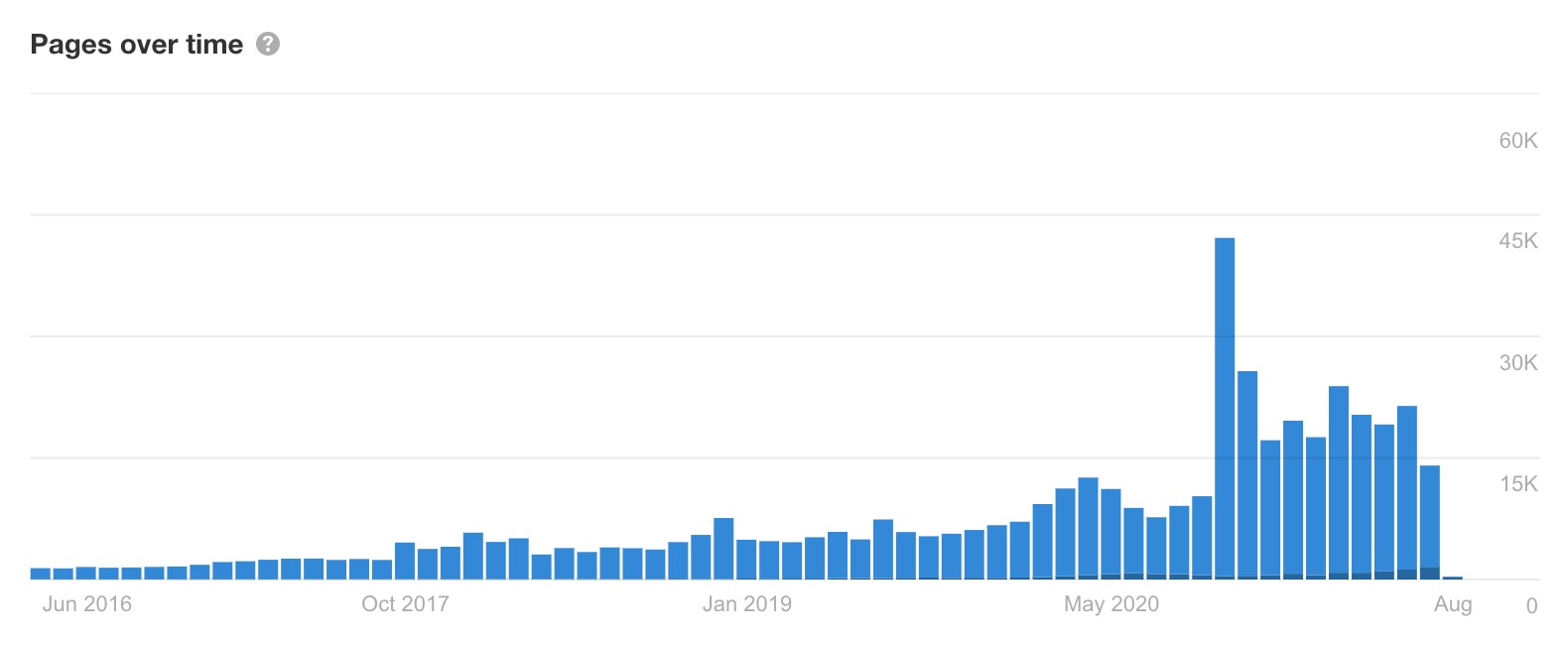
See who the top authors for the topic are and how much traffic they’ve generated.
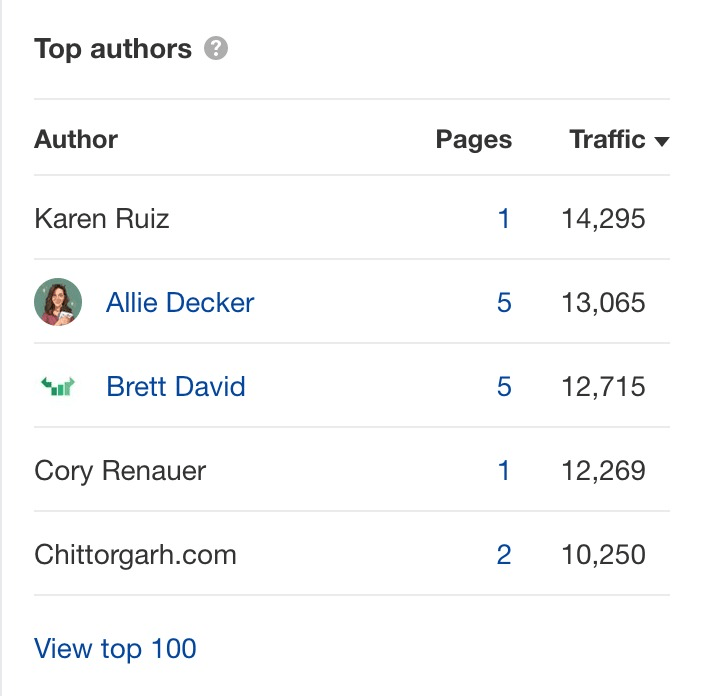
See key SEO and social metrics for every web page.

See results by pages, authors, websites, or languages.
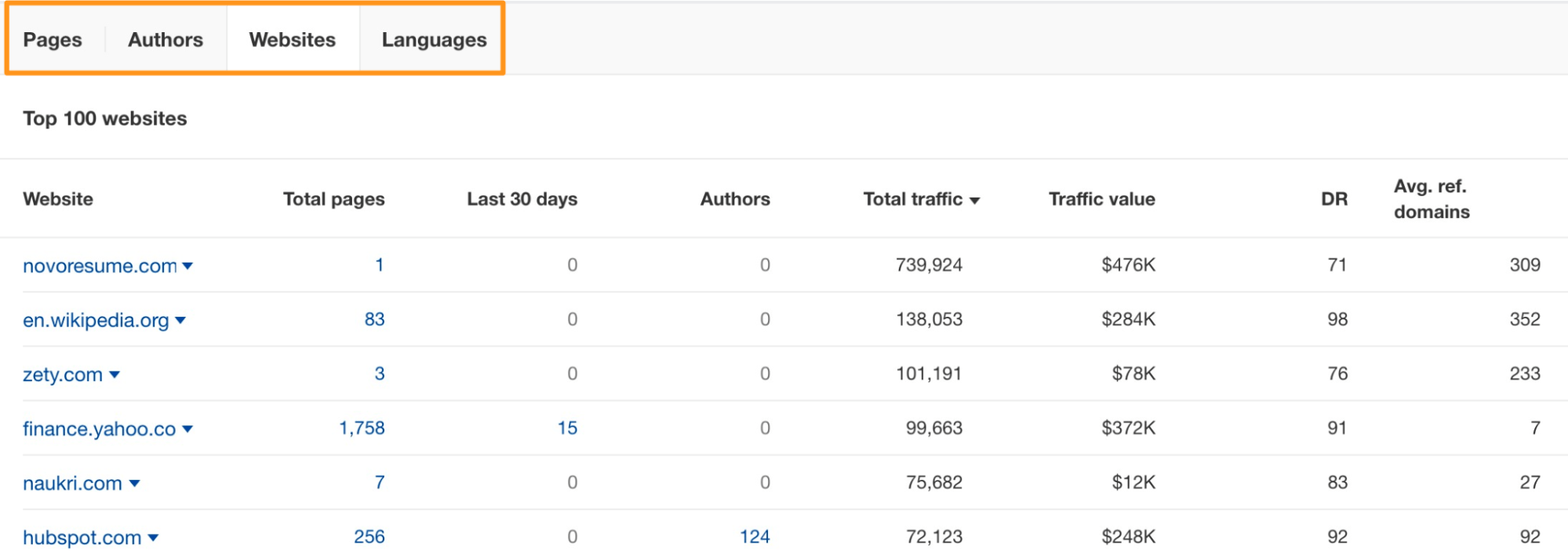
Mix and match filters to refine the results.
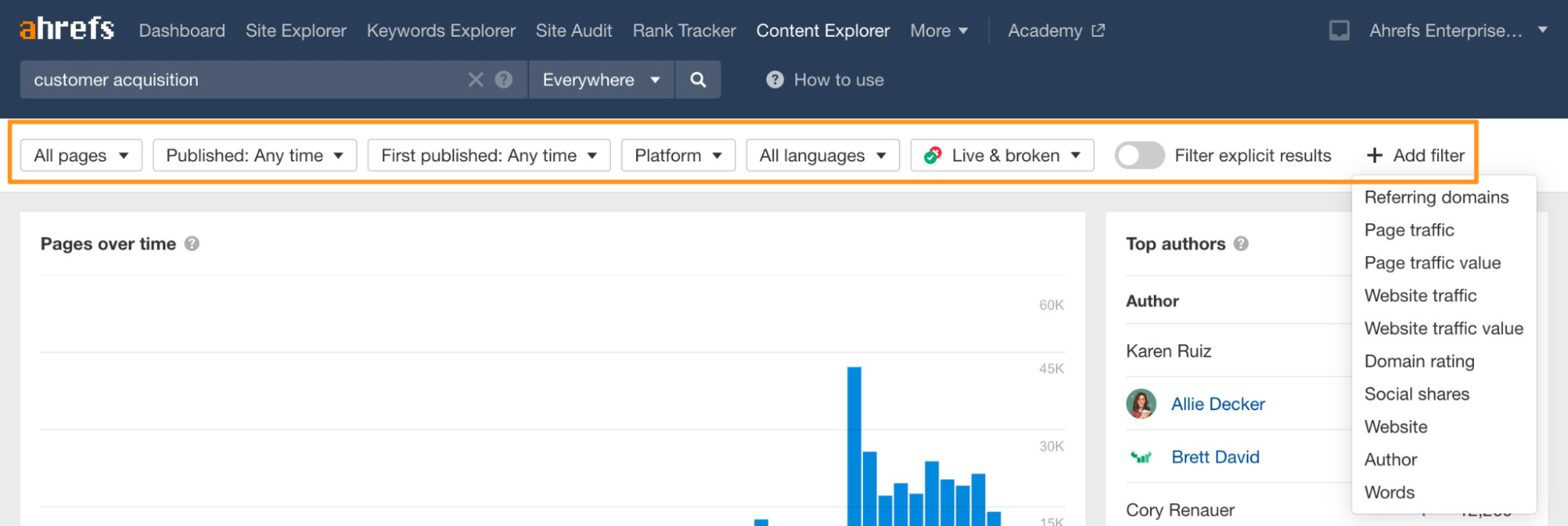
That’s the basics covered. Now let’s look at some actionable use cases.
See a brand’s popularity over time
Enter any brand name and exclude results from the official site to see its popularity over time.
For example, if you search for mentions of “Ahrefs” and exclude results from ahrefs.com, you’ll see that our brand mentions are steadily increasing.
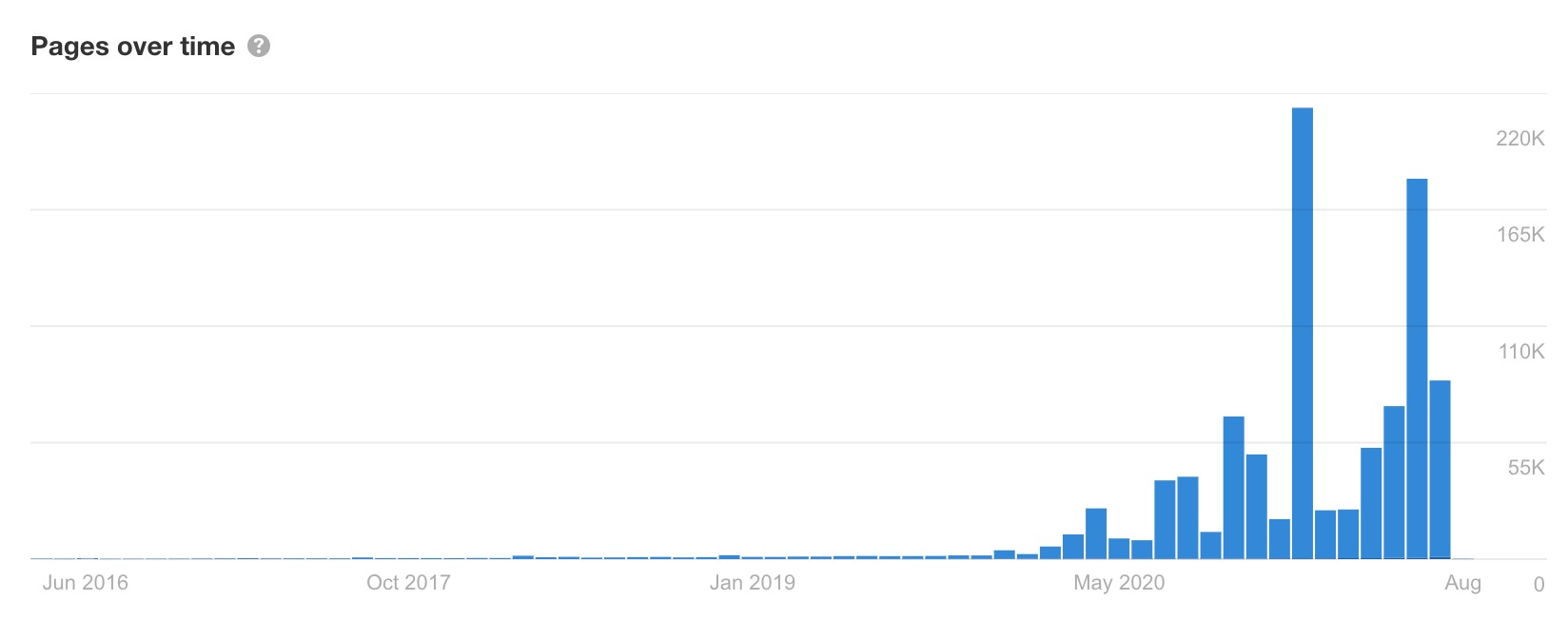
You can do this for competitors too. Analyzing competitors’ “popularity spikes” is a great way to reverse-engineer their PR and link building campaigns. From there, you can learn what’s working for them, and try it for yourself.
Reverse-engineer competitors’ content marketing strategies
Run a site: search for a competing domain to see their post frequency over time.
If you do this for ahrefs.com, you’ll see that we publish or update 40-50 posts per month on average. You can also see we don’t just publish new posts—we strive as much as possible to keep our content up to date.
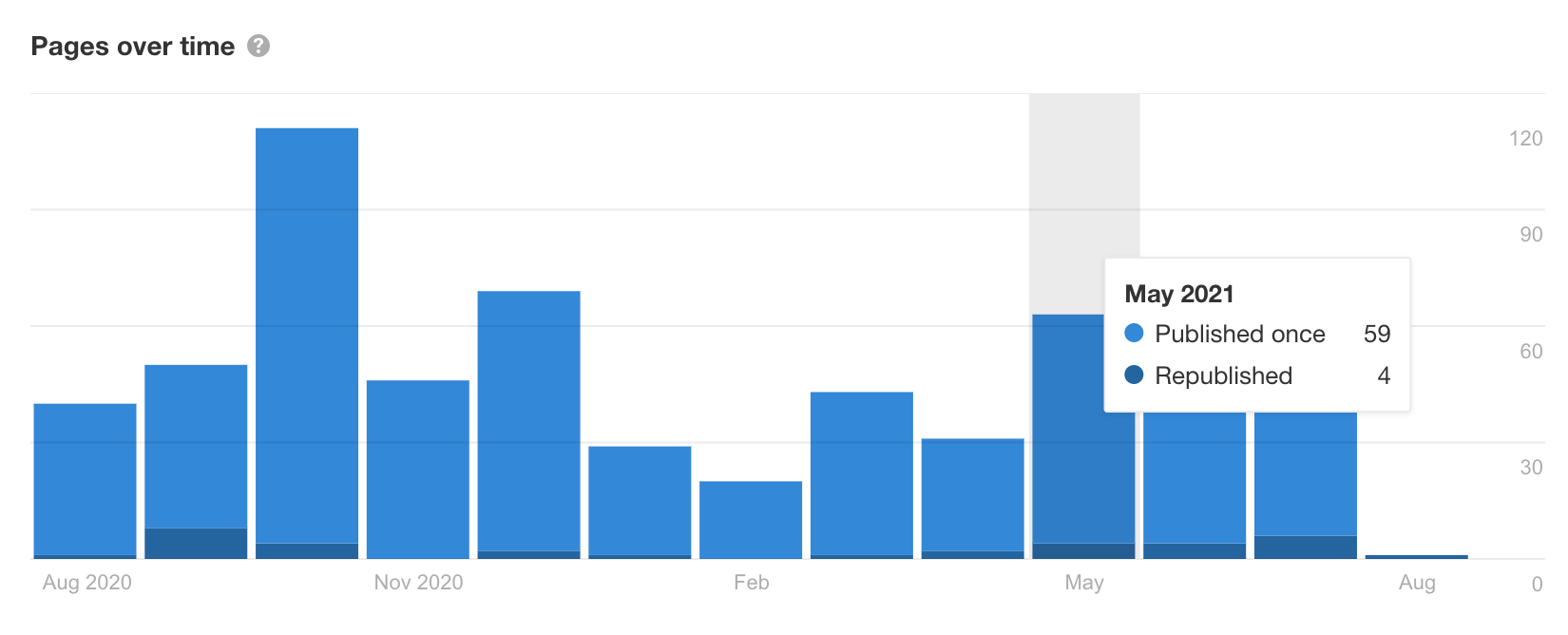
To see the republished pages, filter for republished pages only.
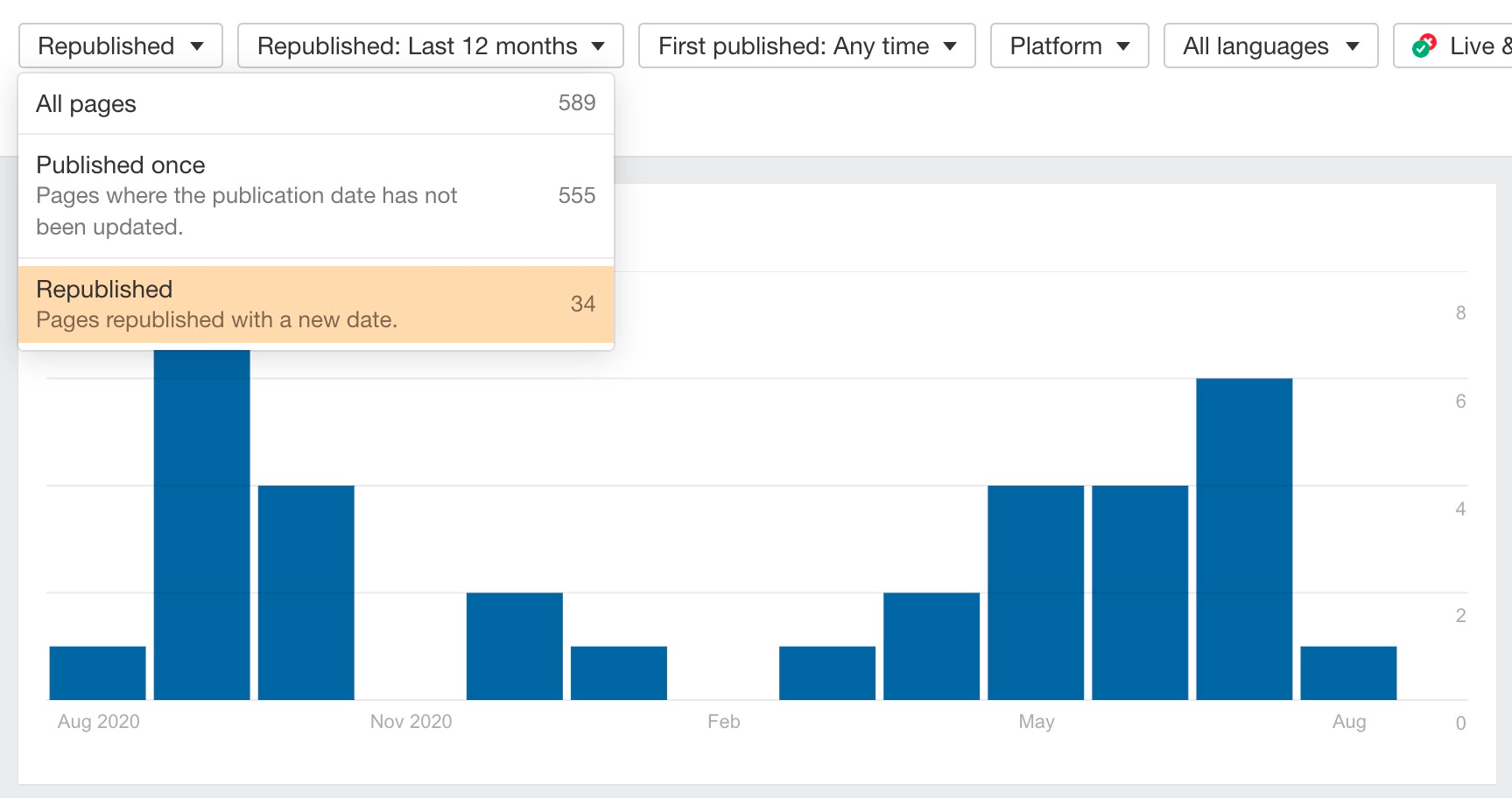
For each result, you can see both the republished and the first published date.
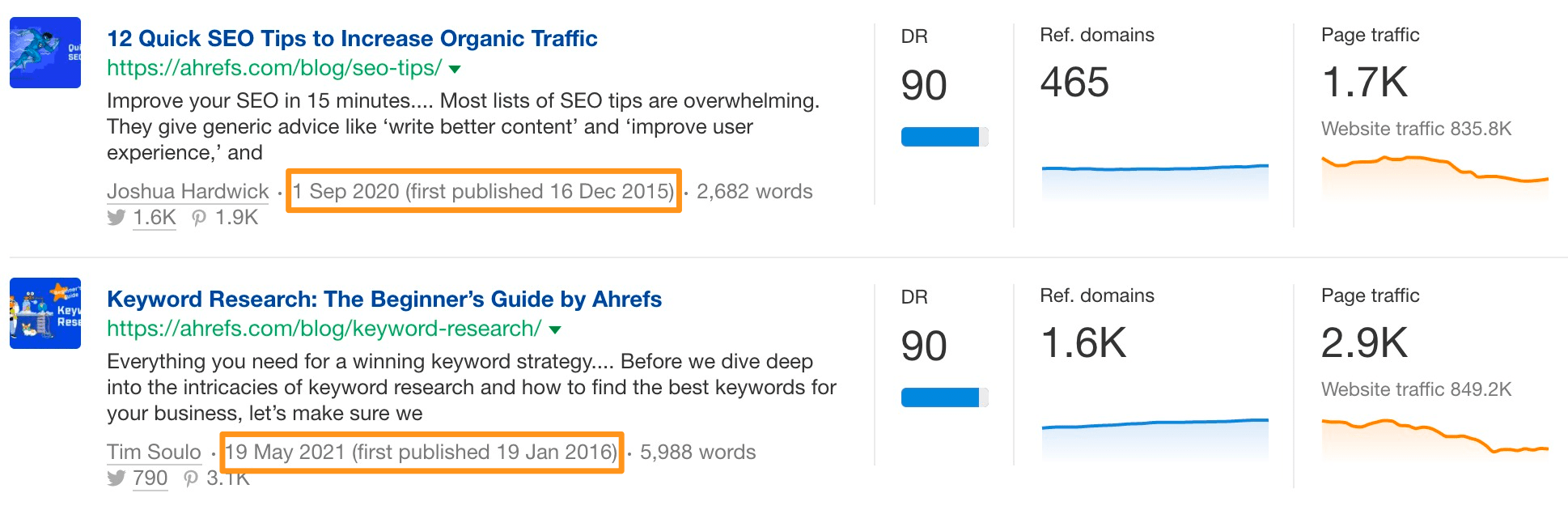
Find topics that have generated a lot of links
Search for any topic, and use the referring domains filter to find pages that have a lot of links.
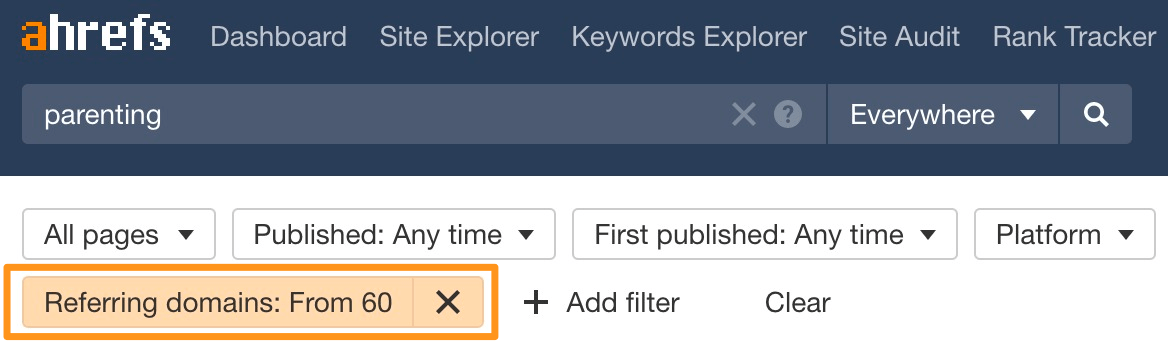
Visit these pages to gain inspiration for topic ideas.
Find broken link building opportunities by topic
Search for any topic, filter for only broken pages, then use the referring domains filter to exclude pages with few or no referring domains.

You now have a list of dead pages about your chosen topic with plenty of backlinks.
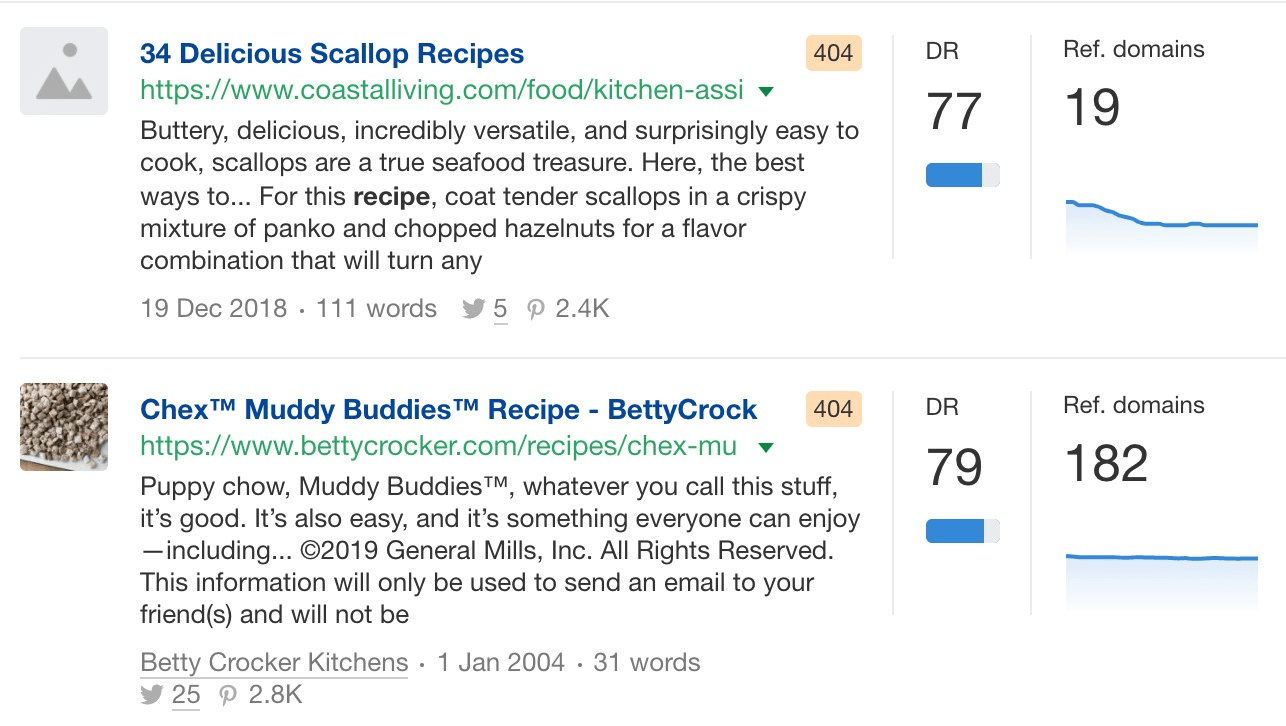
These are all potential broken link building opportunities. Get a sense of the “quality” of backlinks to each page by setting the “trends” filter to the past three years and eyeballing the results for pages that once had organic traffic. This often indicates that the page’s backlinks were once helping it to rank.

Hit “Details” on any promising opportunity and hit “Backlinks” to see all of its backlinks in Site Explorer.
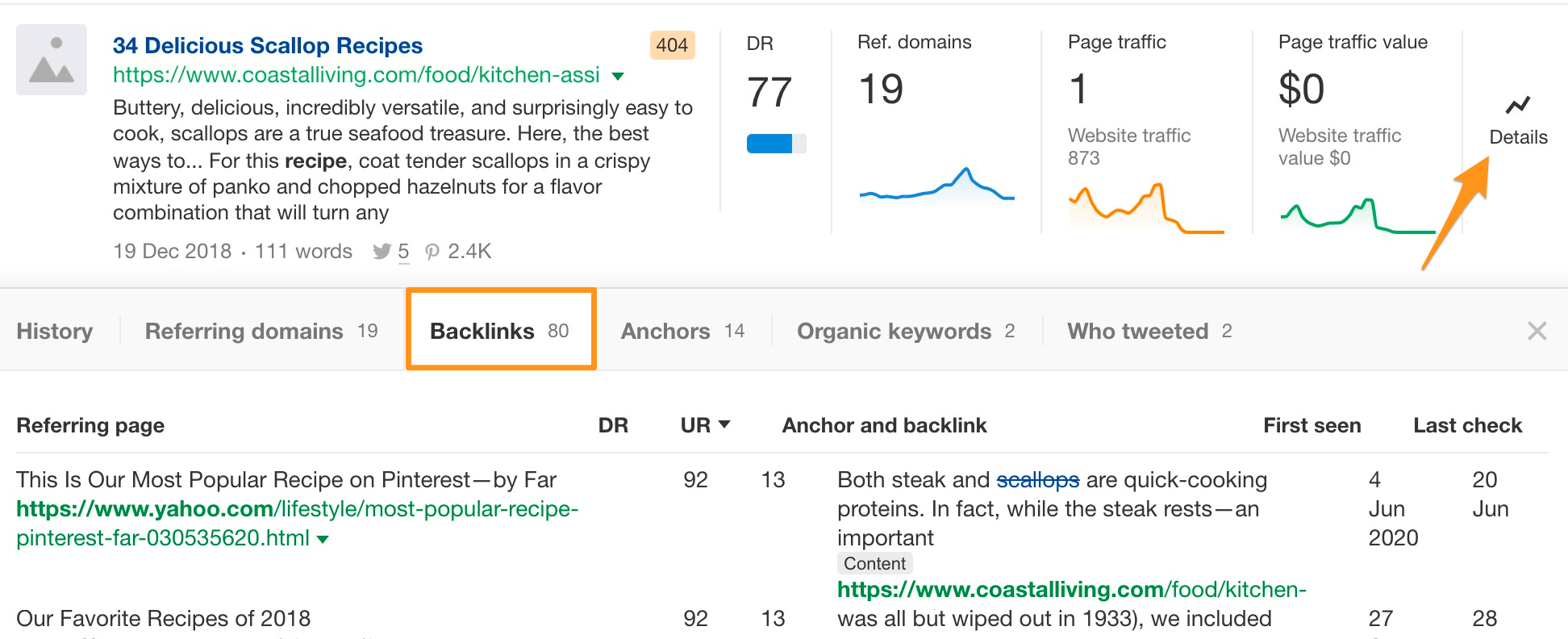
Find outdated content for link building opportunities
Search for any topic, then filter to show only pages that were published a long time ago.
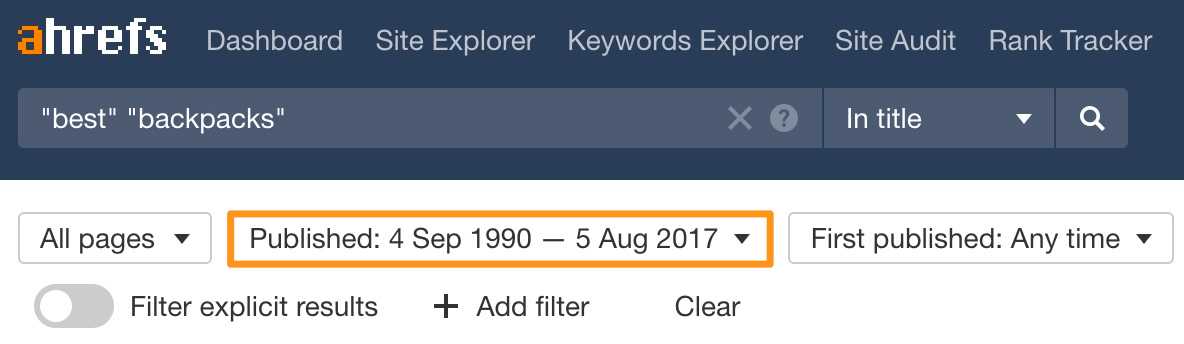
For example, if you search for pages about the best backpacks, and filter only for pages published more than three years ago, you get ~3,000 results. Many of these pages are outdated lists of the best backpacks as more brands come into the market.
Next, set a referring domains filter to exclude pages with few or no backlinks. Then set the “trends” graphs to show data from the last three years.
Look for pages that used to have decent organic traffic, which is fading over time.
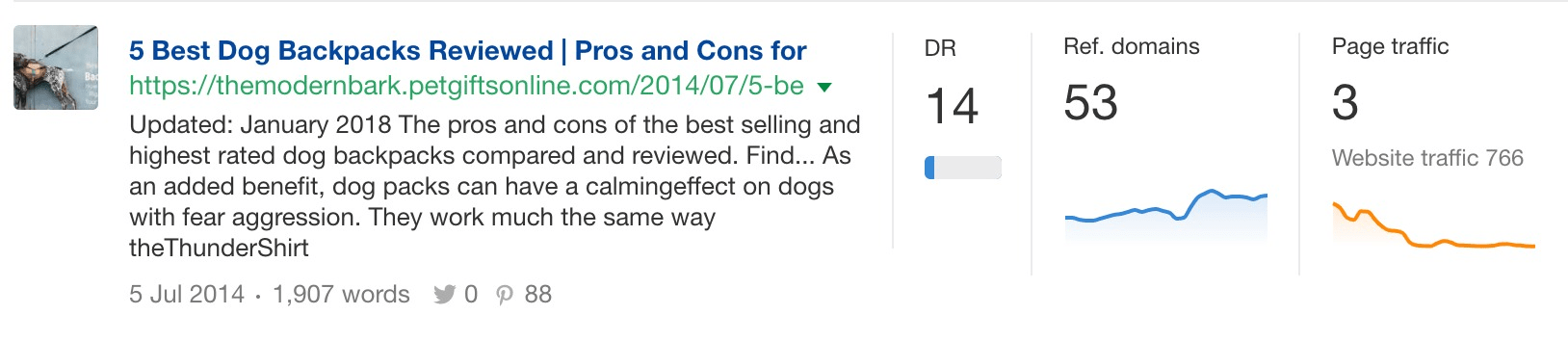
These pages are often good contenders for a “Skyscraper” link building campaign. Just create a more up-to-date version of the content, then ask anyone linking to the outdated version to link to you instead.
Find low-hanging content opportunities
Search for a topic, then filter for pages with few or no referring domains that also get a good amount of monthly organic traffic.
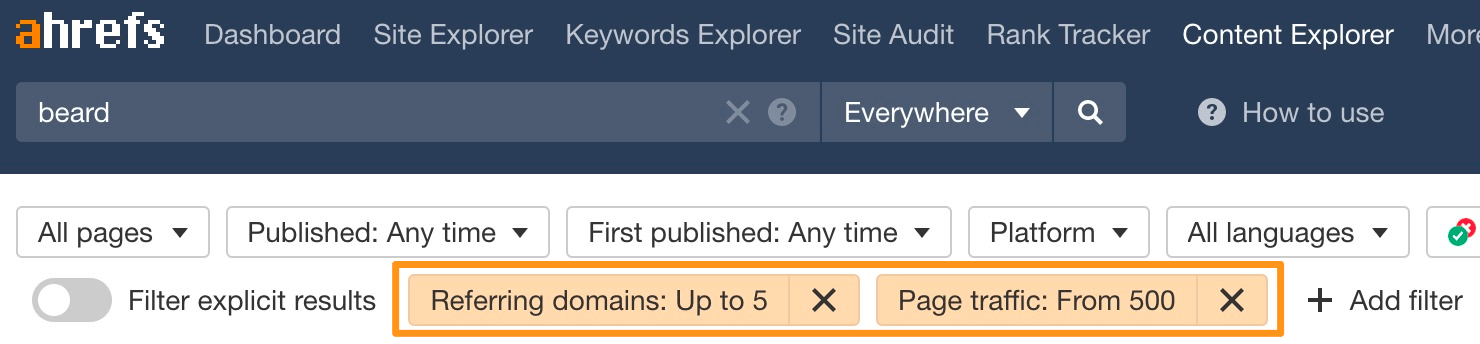
Eyeball the results for relevant pages with sustained or growing traffic over time.
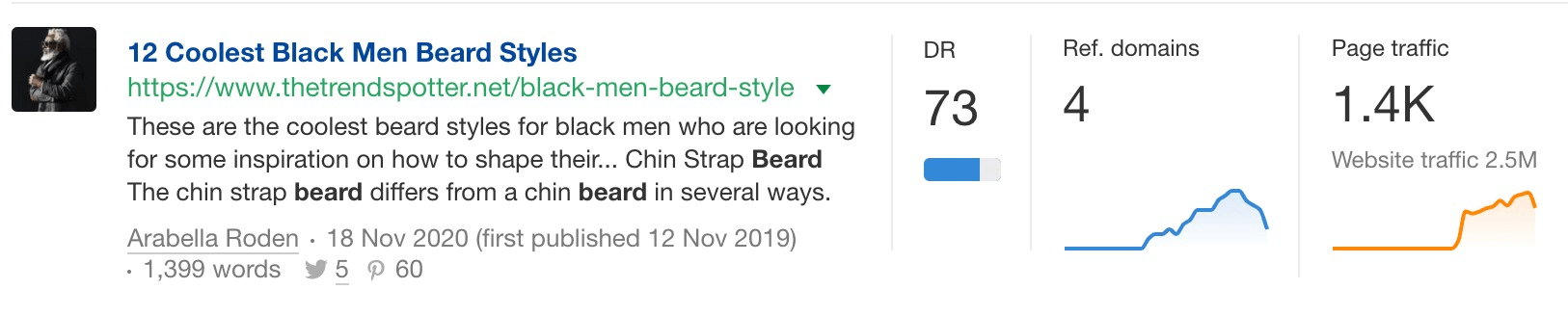
Such pages often revolve around uncompetitive topics with search traffic potential that you can rank for with few or no backlinks (i.e., low-hanging content opportunities).
You can see which keywords each page ranks for on the “Organic keywords” tab under the “Details” menu.
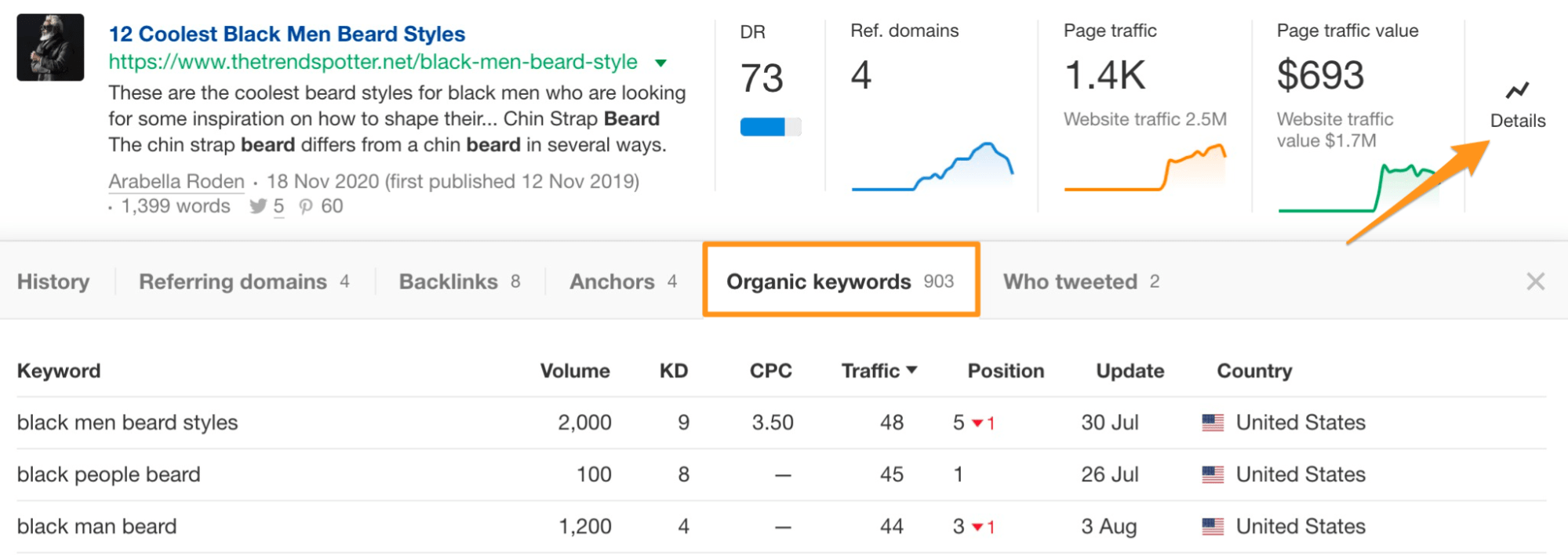
Find untapped guest blogging opportunities
Search for a broad topic, then add a Domain Rating (DR) filter to weed out sites you don’t want to pitch.
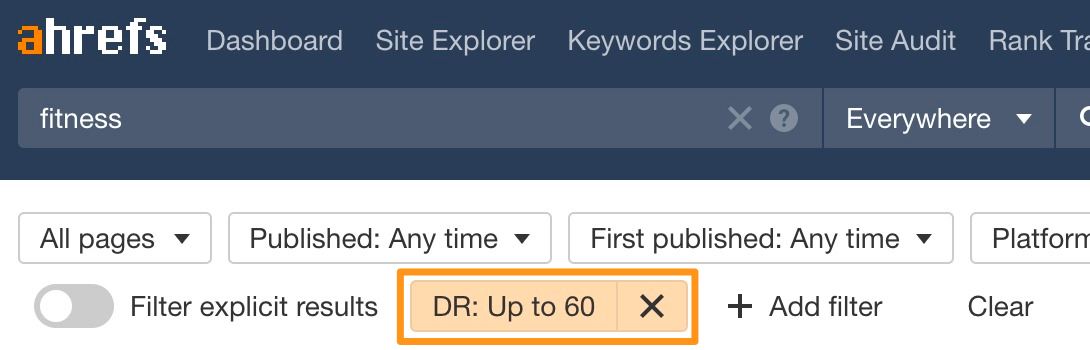
Then, toggle the “one page per domain” switch to see only one result from each site.

The reason we’re restricting results to one per website is that we don’t need to pitch the same website numerous times.
You now have a list of websites that you know have covered this topic before, and might be open to accepting a guest post on a similar topic.
Find unlinked mentions
Search for your brand name and exclude results from your site.
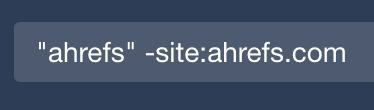
Toggle the “one page per domain” switch. Hit the “highlight unlinked domains” button. Enter your domain.
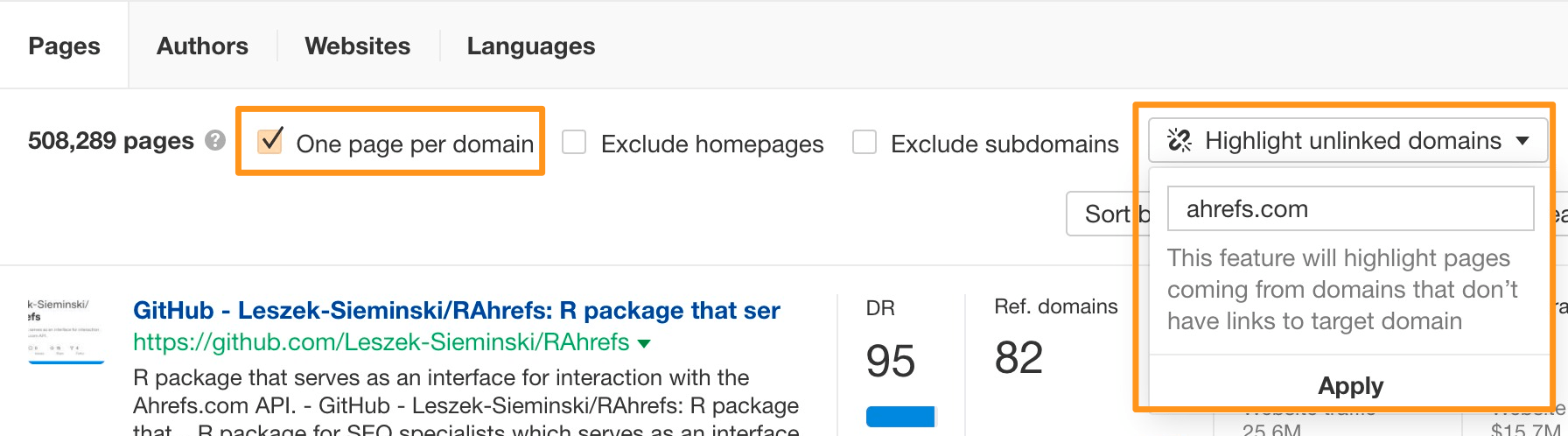
The websites that have never linked to you before will be highlighted, which means that the brand mentions on those pages are unlinked.
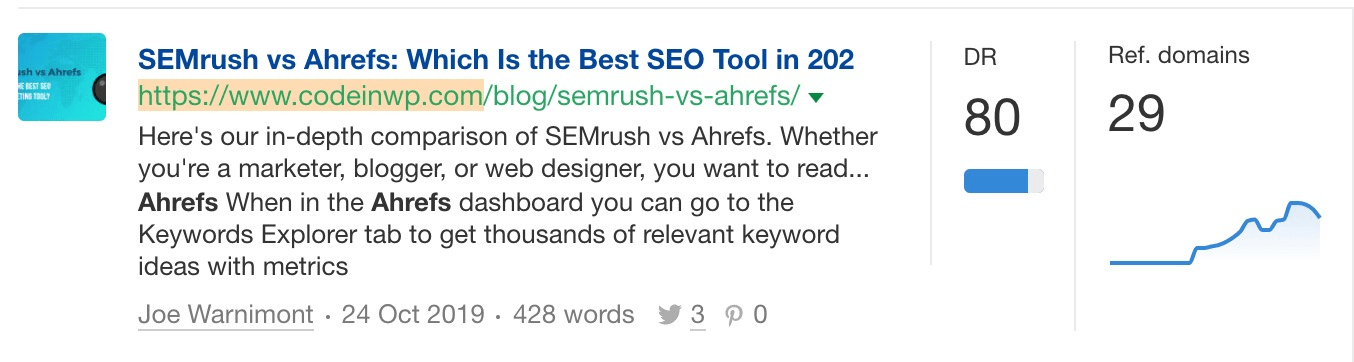
Reach out to any relevant sites and ask if they could make the mention clickable.
Hit the “Export” button and toggle the “Only pages with highlighted domains” box to export all unlinked mentions.
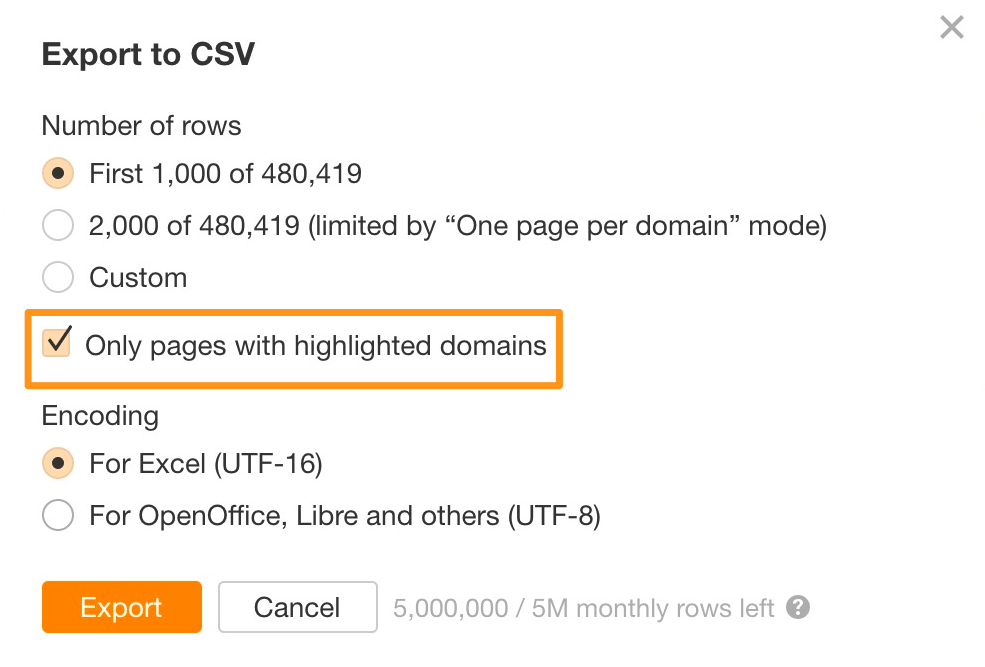
Find YouTube video topics that get traffic from Google
To find YouTube URLs, do a site:youtube.com search, then inurl:watch. This will only show video pages as opposed to playlists and channel URLs.
Then, enter a keyword related to your niche.

Sort the results by “Page traffic.” This should give you a list of relevant YouTube videos that currently get organic search traffic from Google.
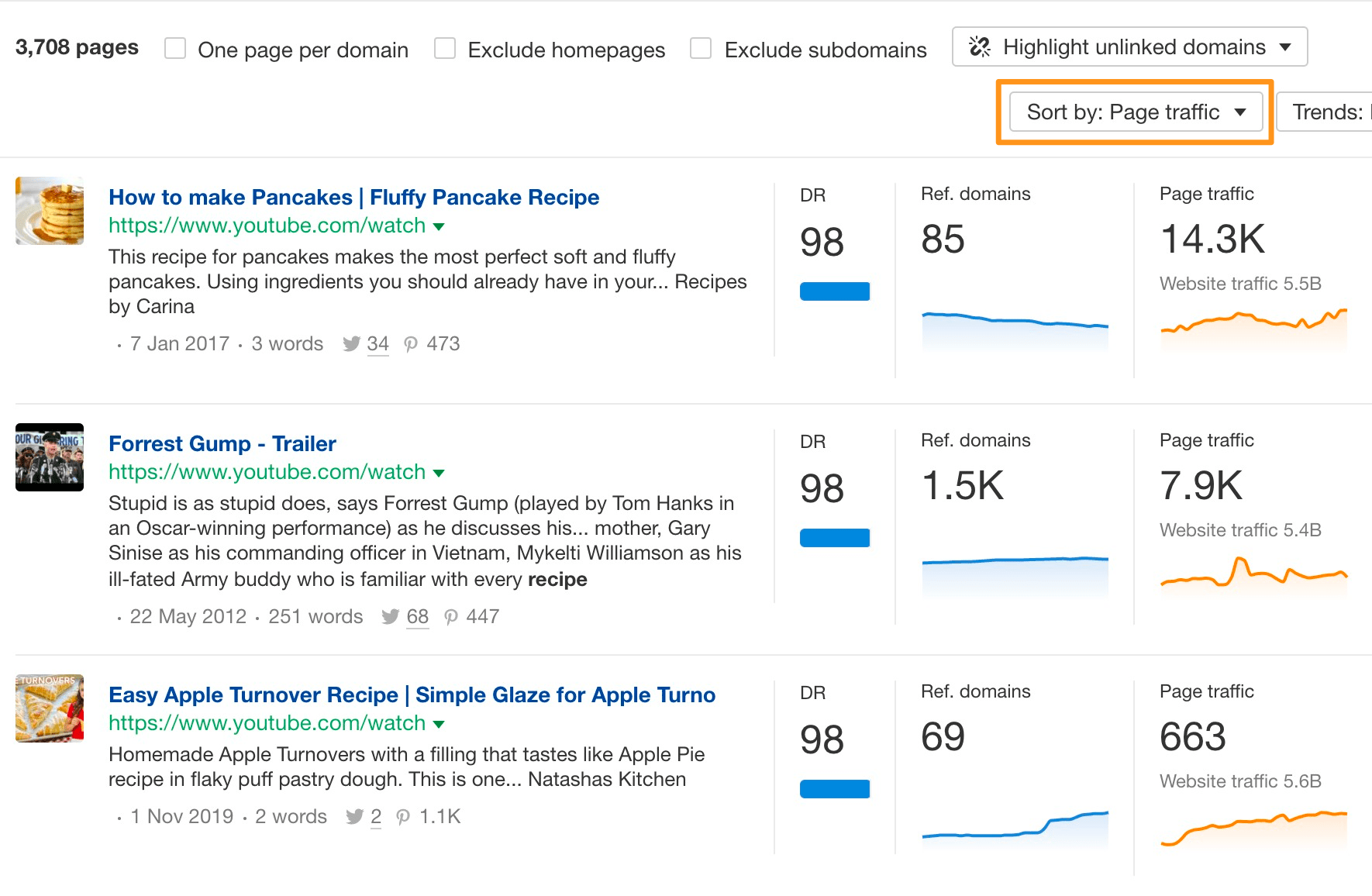
Watch this video to learn how to create YouTube videos that rank on Google: